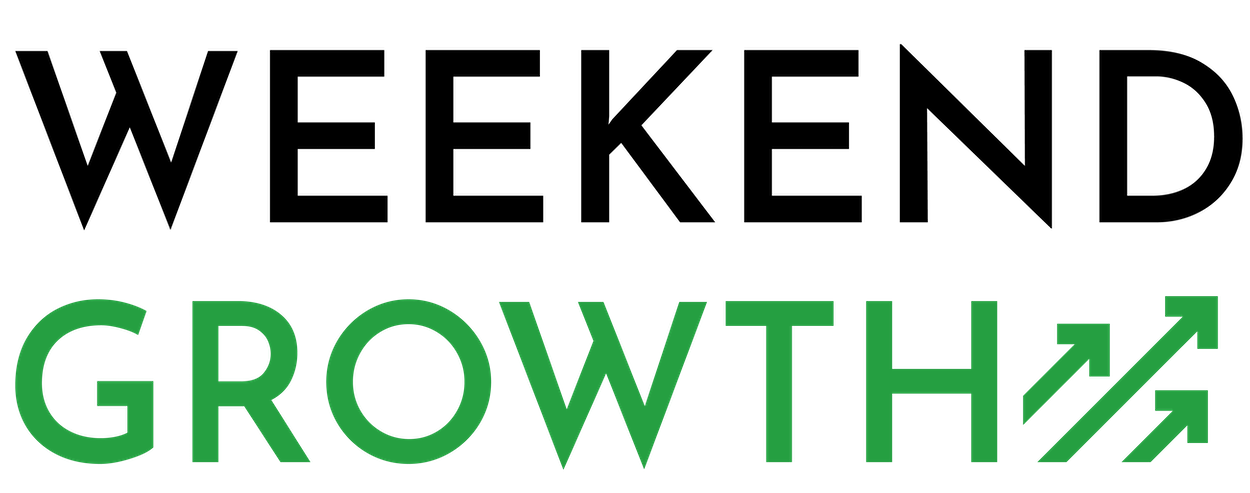Deleting tags in ConvertKit is an easy process. If you want the quick version, all you need to do is this: After you log in to your account, go to the Subscribers tab and click “Tags.” Choose the tag you want to delete and click “Edit.” When the tag editing tab shows up, click “Delete,” and you’re done.
In ConvertKit, you can assign tags to your subscribers according to their actions, interests, and preferences. This allows you to make targeted email campaigns and build your potential customer base, informing them about your content on time. This is also useful in improving the traffic of your local business.
This feature can also help you create personalized content based on specific segments and help you build topical authority over time. The tags can help you easily outreach to a particular audience.
If you want to remove tags, here’s the step-by-step process.
Quick Navigation
Deleting Tags Step-By-Step
To manage your tags in ConvertKit, follow these instructions:
- Log in to your ConvertKit account.
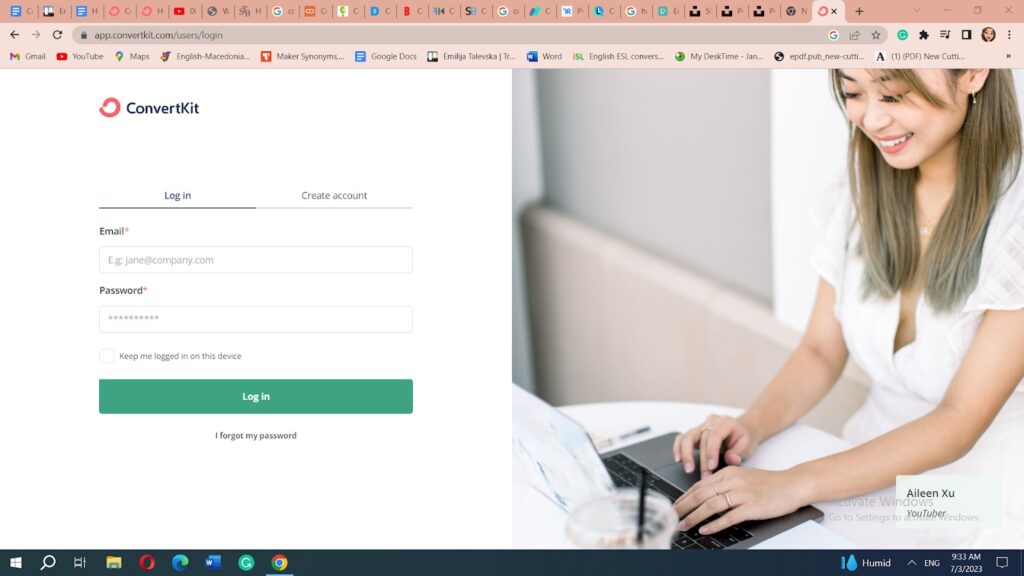
- After you log in, click on the Subscribers tab in the top menu.
- Click on “Tags,” available on the left sidebar.
- At this step, a list of your tags will appear. From there, locate the tag you want to delete.
- Click on the “Edit” tab next to the tag’s name.
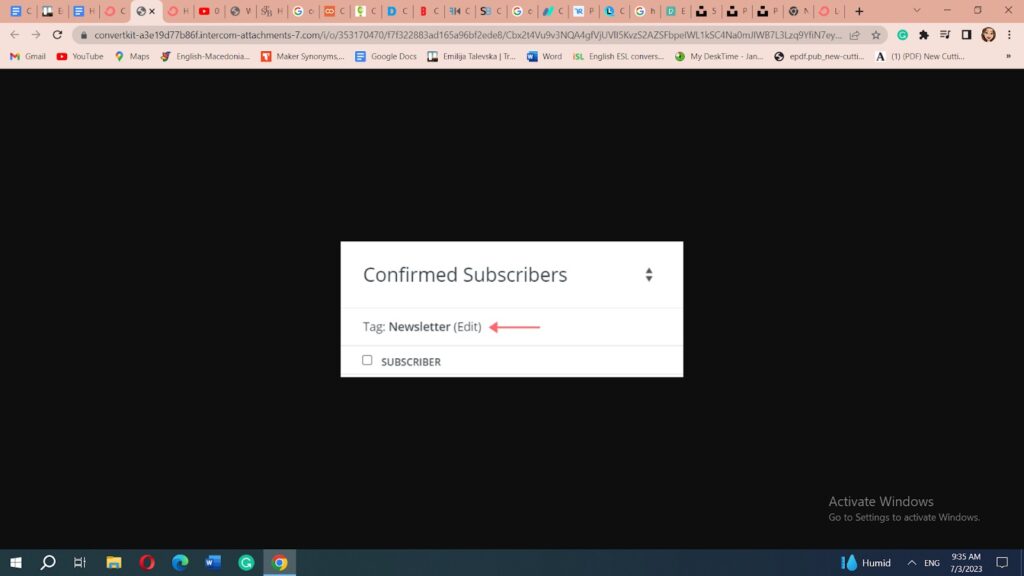
- To delete the tag, click the “Delete” button.
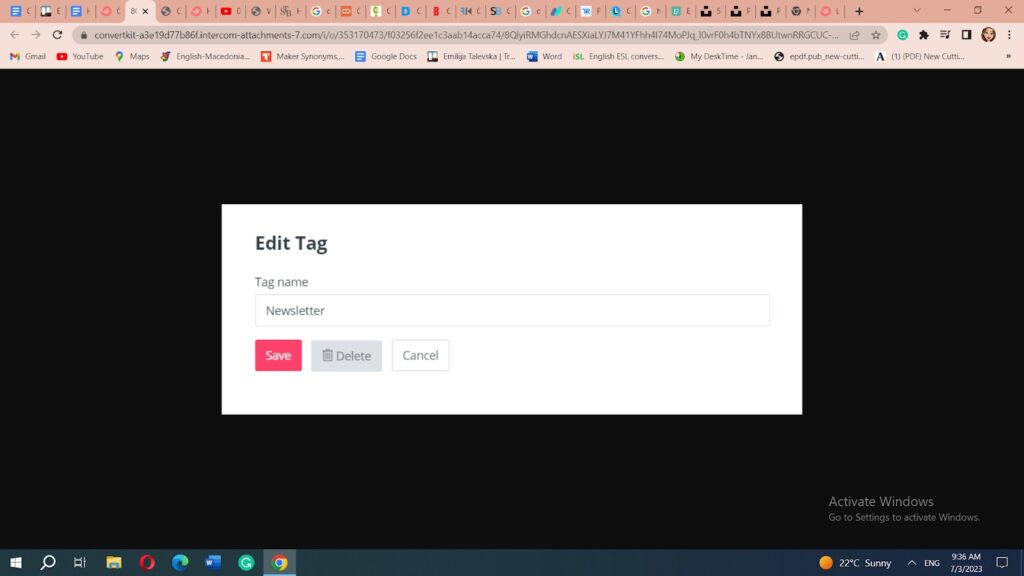
- The platform will remove the tag, which will no longer be available on your account.
Manually Removing Tags From Subscriber Groups
To manually remove tags from a group of subscribers, check the following instructions:
- Log in to your account and navigate the Subscriber’s section
- Look for the subscribers you want to remove the tags from
- Select them by checking the box next to their names
- Once you select them, click on the “Edit” button
- Select “Remove Tags” or a similar option
- Choose the tags you want to remove from the dialog box. Select the suitable tags and confirm the changes
About Tags in ConvertKit
The tags on ConvertKit enable:
- Organizing and managing your audience
- Creating highly-personalized email campaigns
- Sending automated pre-defined emails
- Running targeted promotions and offers
- Tracking the engagement from your subscribers
One of its key features is its tagging system that enables personalizing email content. It allows you to segment subscribers into distinct groups to optimize marketing efforts and grow as a creator.
The marketing tool is designed to help you build a meaningful connection with your audience. The tags in the platform enable you to add subscribers and group them into specific characteristics.
Managing Tags in ConvertKit
ConvertKit can help you organize and manage your subscribers in a valuable way and determine which subscribers are your potential customers. Yet, in some cases, you may need to remove the tags.
You can leave the proper tags by removing irrelevant tags and organizing your tag list. Doing so can help you maintain accurate data if you mistakenly applied the wrong tag.
What I found very convenient is that you can rename or delete tags at any time.
Automatically Removing Tags in Convertkit
An important thing to note is that ConvertKit doesn’t have a built-in feature to remove tags based on specific conditions automatically. Yet, it does have capabilities that allow you to create rules and triggers based on your subscriber’s actions.
This means you cannot automate removing tags but can use rules to add or remove tags based on the subscriber’s specific behavior.
Things to Remember When Deleting Tags in ConvertKit
Once you learn how to delete tags in ConvertKit, you must ensure you clearly understand the impact of deleting a tag. Deleting will remove the tag but not the subscribers who have that tag.
Yet, deleting it will remove the tag from all subscribers who have it. So, consider how this action will influence your email automation before deleting a tag.
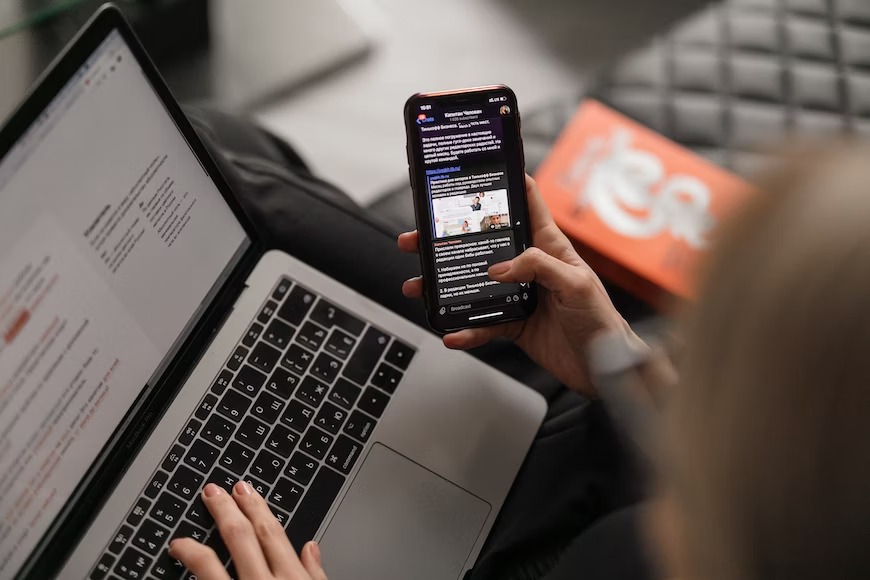
Related Questions
How Do You View Tags on ConvertKit?
The list of tags on ConvertKit is available on the right sidebar of your subscription page. Once you tag or segment your subscribers, you can take specific edit actions, such as renaming or deleting tags.
Is There a Difference Between a Segment and a Tag In ConvertKit?
Yes, there is a difference between a segment and a tag in ConvertKit. A segment is a group of subscribers based on specific criteria, such as interests, behaviors, or demographics. Subscribers can belong to multiple segments.
On the other hand, a tag is a label that can be assigned to individual subscribers to indicate their interests, actions, or preferences. Subscribers can have multiple tags.
Conclusion
Deleting tags you no longer need in ConvertKit is an easy process. The steps are simple to follow, whether you want to remove a tag from an individual contact or a group of subscribers. Meanwhile, if you’re using Mailerlite, it’s worth understanding the difference between Mailerlite and ConvertKit before proceeding with deleting tags.